Other Pages
- Opinion Poll
- About Us
- Send Your Story
- Contact Us
- Newsletter
- Privacy Policy
- Terms and Conditions
 Phone Review: Motorola Razr 40 Ultra
Phone Review: Motorola Razr 40 Ultra
 Phone Review: Samsung Galaxy XCover 6 Pro
Phone Review: Samsung Galaxy XCover 6 Pro
 Phone Review: Vivo X70 Pro+ Features OIS Across All Four Rear Cameras
Phone Review: Vivo X70 Pro+ Features OIS Across All Four Rear Cameras
 Gaming Review: F1 2021 Game Comes With Total Racing Package
Gaming Review: F1 2021 Game Comes With Total Racing Package
 Phone Review: Sony Xperia 1 III
Phone Review: Sony Xperia 1 III
 Phone Review: Oppo Reno 5 Comes With Complete package
Phone Review: Oppo Reno 5 Comes With Complete package
 Phone Review: Samsung Galaxy S21 Ultra
Phone Review: Samsung Galaxy S21 Ultra
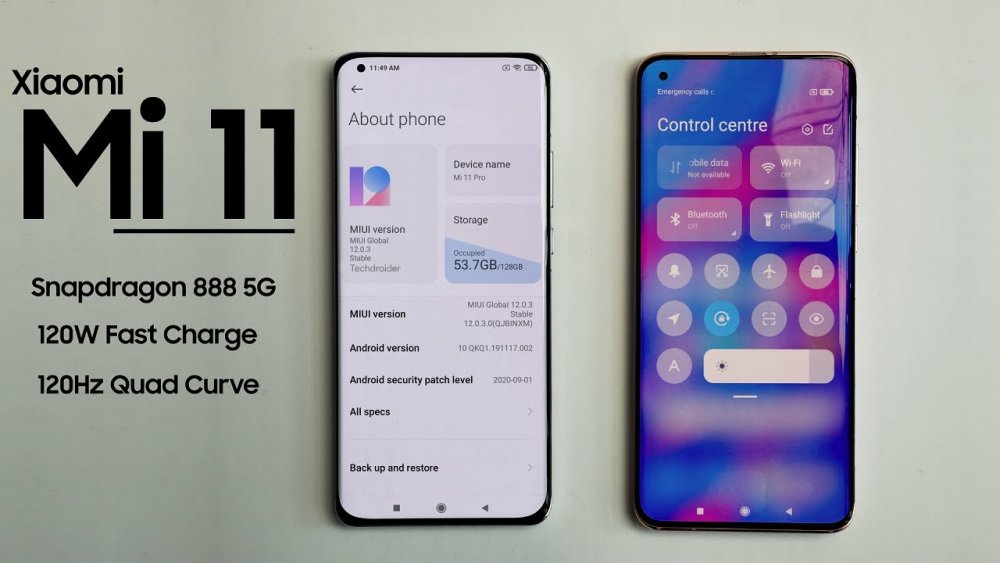 Phone Review: Overview Of Xiaomi Mi 11 Set For Launch Monday
Phone Review: Overview Of Xiaomi Mi 11 Set For Launch Monday
WhatsApp messenger has introduced a new feature for users that want to change their WhatsApp phone number but afraid of losing their previous chats. The messenger can now allow you to change your phone number without losing your chats.
The instant messaging platform is one of the most actively used apps for most smartphone users.
Since WhatsApp works with your phone number, you need to update your WhatsApp account when you change your existing number. And it's is possible to change your WhatsApp phone number without losing the chats stored in the app.
To make this easy, WhatsApp has dedicated Change Number features that let you easily move from an old phone number to a new one.
The features also provide the ability for users to Automatically inform their contacts about the change. Here's a step-by-step guide to change your WhatsApp number.
Steps to change WhatsApp phone number without losing chats
READ ALSO: How To Import Your WhatsApp Chats To Telegram
insert the Sim card with the new phone number into your phone and make sure that it can receive SMS or phone calls. Also, it is important to note that your old phone number should still be registered to WhatsApp. You can check the registered phone number by tapping your profile through the WhatsApp settings menu.
A screen will appear with your name and phone number registered with the app. Once you've gone through the aforementioned points, you can follow the steps below to change your WhatsApp number.

You will receive a prompt message telling you to register your new phone number. You'll get a six-digit code via an SMS or a phone call to complete the registration process.
Once registered, your WhatsApp chats will continue to be available on your new phone number.
However, if you're also changing your phone alongside changing your number, you'll be required to take a backup of your chats either on Google Drive or on iCloud depending on your old phone. You'll need to restore that backup on your new phone to get your chats back.
0 Comment(s)