Other Pages
- Opinion Poll
- About Us
- Send Your Story
- Contact Us
- Newsletter
- Privacy Policy
- Terms and Conditions
 Phone Review: Motorola Razr 40 Ultra
Phone Review: Motorola Razr 40 Ultra
 Phone Review: Samsung Galaxy XCover 6 Pro
Phone Review: Samsung Galaxy XCover 6 Pro
 Phone Review: Vivo X70 Pro+ Features OIS Across All Four Rear Cameras
Phone Review: Vivo X70 Pro+ Features OIS Across All Four Rear Cameras
 Gaming Review: F1 2021 Game Comes With Total Racing Package
Gaming Review: F1 2021 Game Comes With Total Racing Package
 Phone Review: Sony Xperia 1 III
Phone Review: Sony Xperia 1 III
 Phone Review: Oppo Reno 5 Comes With Complete package
Phone Review: Oppo Reno 5 Comes With Complete package
 Phone Review: Samsung Galaxy S21 Ultra
Phone Review: Samsung Galaxy S21 Ultra
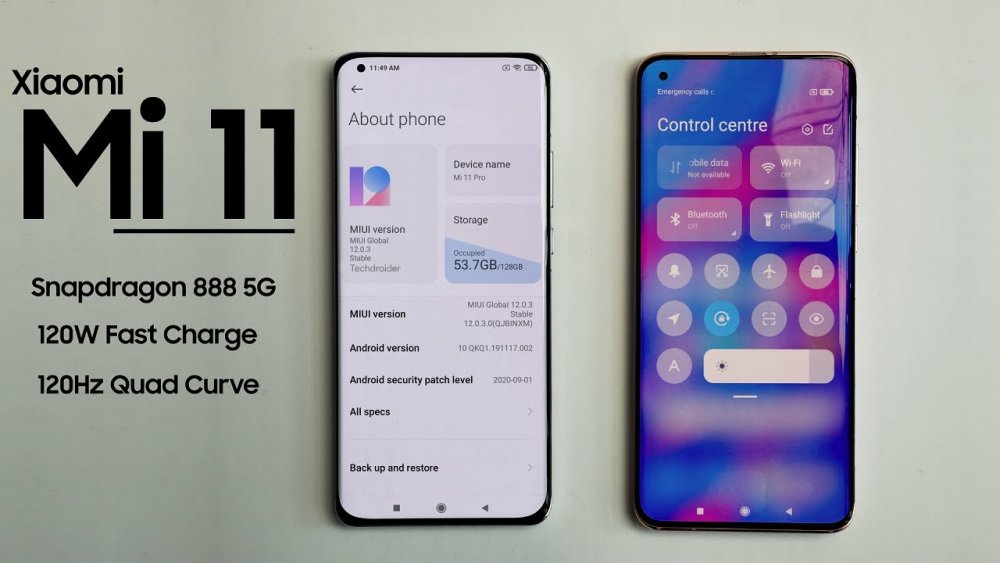 Phone Review: Overview Of Xiaomi Mi 11 Set For Launch Monday
Phone Review: Overview Of Xiaomi Mi 11 Set For Launch Monday
An eSIM is an industry-standard digital SIM card that enables you to activate a mobile rate plan with an operator without using a physical nano-SIM card.
It is integrated into the phone's circuitry to allow users to quickly switch between SIMs.
iPhones, such as an iPhone XS, iPhone XS Max, iPhone XR, or a later model is required.
To add a cellular plan, go to Settings > Cellular. An alternative location for this setting is Settings > Mobile Data > Add eSIM.
To transfer the plan, a number of numbers will be displayed. In any other case, you can explicitly choose "Transfer from Nearby iPhone." For this to function, iOS 16 must be installed on both iPhones.
Users can complete this step with the aid of the old model's instructions. On the older iPhone, enter the verification code that will be seen on the new one.
Your Carrier will notify you to finish the setup after you transfer the plan to the newer iPhone.
Users can simply choose "Use QR Code" while configuring the new iPhone or use the camera if their carrier has provided them with one.
Under Settings > Mobile Data > Add eSIM, users may discover the "Use QR Code" option in some locations.
Some carriers might provide instant physical SIM to eSIM conversion without the need to go to a store. Go to Settings > Cellular, choose to Convert to eSIM, and then press Convert Cellular Plan to do it. Tap Convert to eSIM after confirming the cellular plan you wish to convert, then wait for it to activate.
In mainland China, eSIM for iPhone is not available. Some iPhone models have eSIM for use in Hong Kong and Macao.
0 Comment(s)