Other Pages
- Opinion Poll
- About Us
- Send Your Story
- Contact Us
- Newsletter
- Privacy Policy
- Terms and Conditions
 Phone Review: Motorola Razr 40 Ultra
Phone Review: Motorola Razr 40 Ultra
 Phone Review: Samsung Galaxy XCover 6 Pro
Phone Review: Samsung Galaxy XCover 6 Pro
 Phone Review: Vivo X70 Pro+ Features OIS Across All Four Rear Cameras
Phone Review: Vivo X70 Pro+ Features OIS Across All Four Rear Cameras
 Gaming Review: F1 2021 Game Comes With Total Racing Package
Gaming Review: F1 2021 Game Comes With Total Racing Package
 Phone Review: Sony Xperia 1 III
Phone Review: Sony Xperia 1 III
 Phone Review: Oppo Reno 5 Comes With Complete package
Phone Review: Oppo Reno 5 Comes With Complete package
 Phone Review: Samsung Galaxy S21 Ultra
Phone Review: Samsung Galaxy S21 Ultra
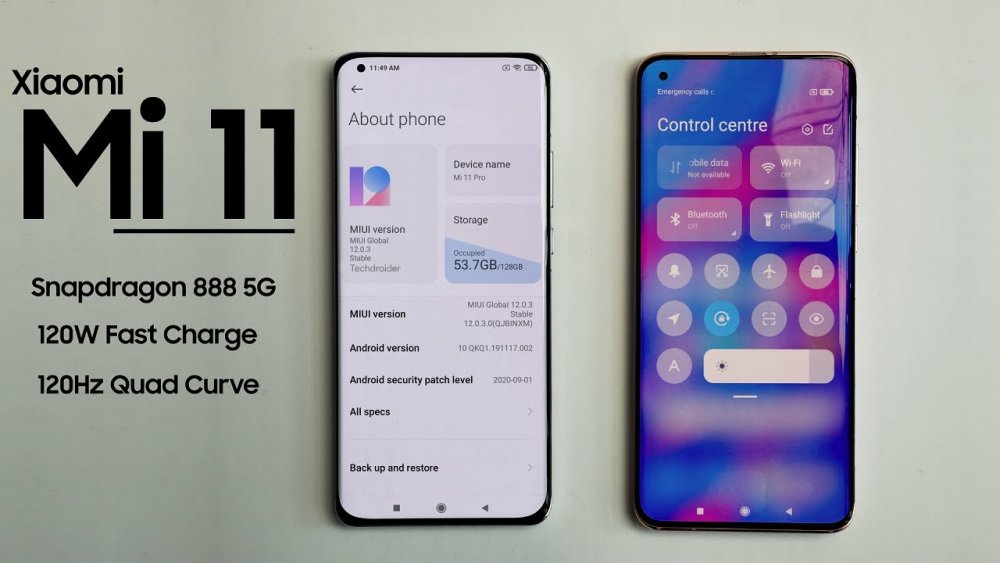 Phone Review: Overview Of Xiaomi Mi 11 Set For Launch Monday
Phone Review: Overview Of Xiaomi Mi 11 Set For Launch Monday
The process of formatting a hard disk or SSD is the same as restoring the drive to a clean state, similar to when the drive was new since it erases all the data in an instant. When formatting the hard drive, internal and external storage media can be cleaned.
We will take you through the step-by-step process of how you can format a hard drive using the command prompt. But before you do this, ensure you back up all available data to prevent permanent data loss.
STEP 1: Open Command Prompt As Administrator
 Opening the command prompt.
Opening the command prompt.
Search for the command prompt on your screen, right-click and run as Administrator.
STEP 2: Use Diskpart
 Using diskpart
Using diskpart
Once the command line is open on the screen, type 'diskpart' and press Enter.
STEP 3: Type List Disk
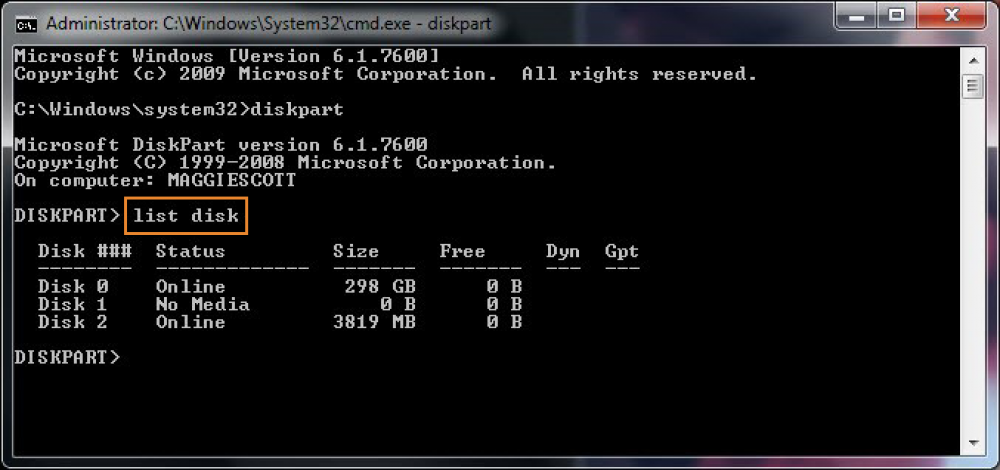 Using list disk
Using list disk
The above command will open a Diskpart window. In this window, type 'list disk' and press Enter. It will list all the available drives.
STEP 4: Select the Drive to Format
 Formatting a drive.
Formatting a drive.
Now type 'select disk (disk number)' as shown above. Specify the drive number which needs to be formatted.
STEP 5: Clean the Disk
 Using the clean function.
Using the clean function.
In this step, type 'clean'. This command will permanently delete all files and folders, and successfully clean up the disk.
STEP 6: Create Partition Primary
 Creating primary partition.
Creating primary partition.
To make the drive again accessible, type 'create partition primary'.
STEP 7: Format the Drive
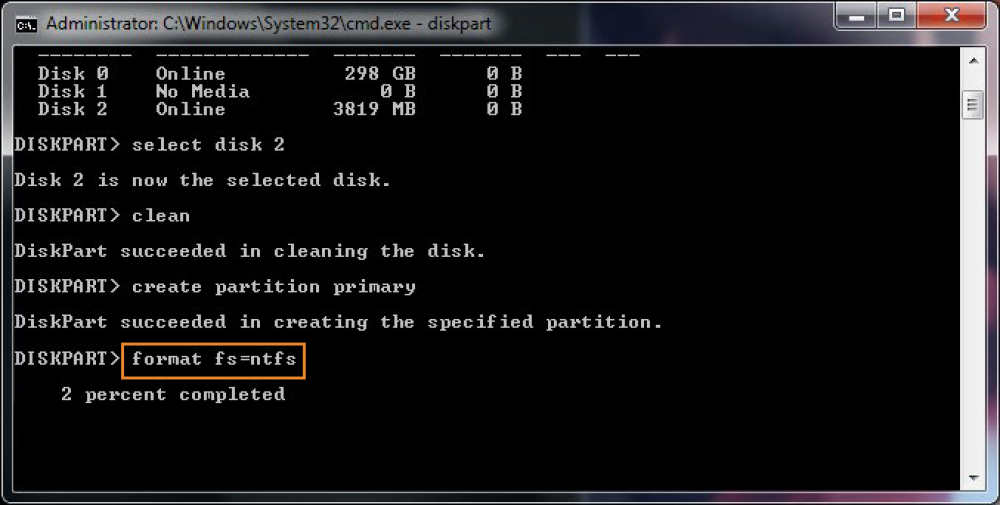 Formatting a drive.
Formatting a drive.
Now format the drive with FAT or NTFS file system. Type 'format fs=ntfs' and press Enter.
STEP 8: Assign a Drive Letter
 Assigning a drive letter
Assigning a drive letter
To assign a drive letter, you can type 'assign' as shown below.
Here are the eight steps again:
• Search and open for command prompt as Administrator.
• Once the command line is open, type 'diskpart' and press Enter.
• The above command line will open a Diskpart window. In this window, type 'list disk' and press Enter. It will list all the available drives.
• Now type 'select disk (disk number)' after the list is available on-screen. Specify the drive number which needs to be formatted.
• Here, type 'clean.' This command will permanently delete all files and folders and successfully clean up the disk.
• To make the drive again accessible, type 'create partition primary.
• Now format the drive with the FAT or NTFS file system. Type 'format fs=ntfs' and press Enter.
0 Comment(s)