Other Pages
- Opinion Poll
- About Us
- Send Your Story
- Contact Us
- Newsletter
- Privacy Policy
- Terms and Conditions
 Phone Review: Motorola Razr 40 Ultra
Phone Review: Motorola Razr 40 Ultra
 Phone Review: Samsung Galaxy XCover 6 Pro
Phone Review: Samsung Galaxy XCover 6 Pro
 Phone Review: Vivo X70 Pro+ Features OIS Across All Four Rear Cameras
Phone Review: Vivo X70 Pro+ Features OIS Across All Four Rear Cameras
 Gaming Review: F1 2021 Game Comes With Total Racing Package
Gaming Review: F1 2021 Game Comes With Total Racing Package
 Phone Review: Sony Xperia 1 III
Phone Review: Sony Xperia 1 III
 Phone Review: Oppo Reno 5 Comes With Complete package
Phone Review: Oppo Reno 5 Comes With Complete package
 Phone Review: Samsung Galaxy S21 Ultra
Phone Review: Samsung Galaxy S21 Ultra
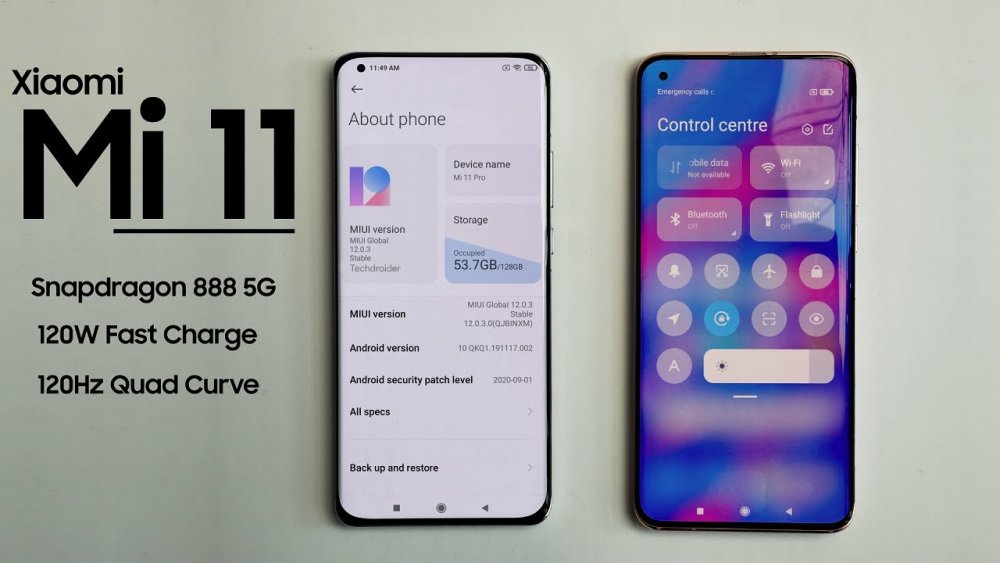 Phone Review: Overview Of Xiaomi Mi 11 Set For Launch Monday
Phone Review: Overview Of Xiaomi Mi 11 Set For Launch Monday
American multinational technology company Google has recently announced six updates for Android users, and one of them is the ability to schedule a text with Google Messages.
This app enables users to send birthday text to friends, share ideas with co-workers but didn't want to risk waking them at midnight. That's where scheduling a text message comes in handy.
Before scheduling a message, Users will need to have the latest version of Google Messages installed on their phone. This feature does not work with the default text message app on phones. The first time users open the Google Messaging app, a message will pop up asking if to switch to make Google Message the default, just accept and switch.
READ ALSO: How To Know Who Viewed Your Facebook Profile
The easiest way to make sure you got the latest version of Messages is to open the Play Store app go to My Apps and check for updates. (I have the new feature with Messages version 7.4.050.)
Google's text-scheduling feature is called "schedule send". It works in the Messages app on Android phones running Android 7 or newer.
Note: This feature should work with all different types of texts - SMS, MMS, and Chat messages.
Make sure your phone is connected to mobile data and/or Wi-Fi when the message is scheduled to go out or else it won't send.
0 Comment(s)